Learning how to use new technology can be challenging, especially when you’re using something as complex as Amazon’s Alexa. As a senior, the only thing you need to know is that using Amazon Alexa for the elderly is no different than talking to another person.
For example, let’s say you wanted to know what the weather forecast would be like. If you have a friend who is diligent about knowing the weather, you’d probably say “Mark, what’s the weather going to be like today?” With Alexa, you could just say, “Alexa, what is the weather for today?”
Today, we’re going talk a little more about why it’s a good idea to have an Alexa in your home as an elderly person. We’re also going to provide you with basic Amazon Alexa commands that will make your life a little easier, as well as a few tips and tricks on how to use your new Alexa.
Getting Started Using Amazon Alexa For Elderly Users

Learning how to use your new Alexa is pretty simple because all you need to have is an Alexa device, a wireless internet connection, and a smart device or computer. To start using your device, you will want to:
Basic Amazon Alexa Commands
Now that your Alexa is plugged in and ready to go, now let’s learn more about the fun stuff and learn the basic Amazon Alexa commands that every owner should know.
The first set of commands you’ll want to know include:
For Music
For TV/Movie

For Timers And Alarms
For Calendars And Reminders
Everyday Information
- Check Circle
Tips And Tricks For Using Amazon Alexa
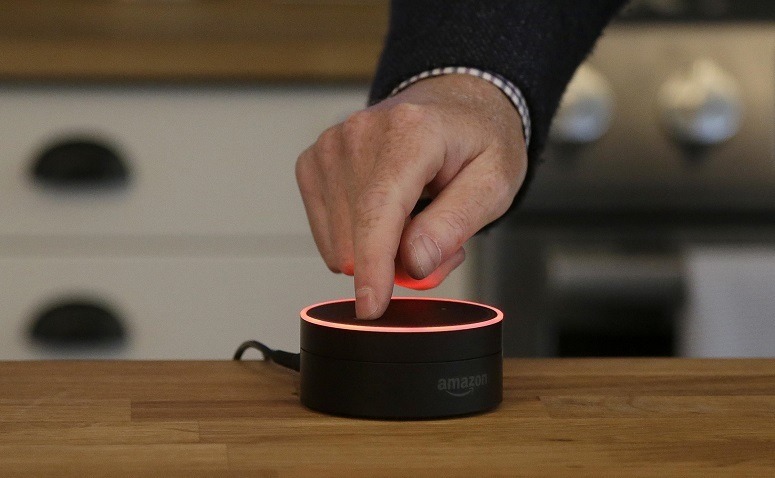
While using the Alexa is really simple, there are a few tips and tricks that’ll make using the device more user-friendly.
Mute the “Alexa” wake up word. Your Amazon device is always on, listening for the wake up word (Alexa). You can turn this off press the “mute” button on the device. When you want to turn it back on, just press the button again.
Change the wake up word. If you don’t like the name, “Alexa” or if you have someone in the home named Alex or something like it, you can change the wake up word to whatever you want. To do this, you will want to go into the app (settings > your Alexa device > wake word) and choose any word on the list.
Get traffic updates. You can set up your typical daily route in your app (settings > traffic) and then ask Alexa to tell you the traffic details so you can prepare your route accordingly.
Control voice purchasing. Buying things on Amazon is super easy with the Alexa – maybe a little too easy. You can prevent your Alexa from automatically buying things by adding a pin number at checkout, or you can completely turn this feature off via the app (settings > voice purchasing).
Challenges You May Experience When Using Amazon Alexa For The Elderly
One of the biggest challenges with the elderly and Alexa is when the elderly person is in the early stages of dementia. While at this point it is beneficial for the elderly person to have unrestricted access to information through Alexa, it could become an annoyance as the condition progresses.
Another problem seniors have with Alexa is that seniors can use Alexa to order things on Amazon if it’s connected to an Amazon account.
This means if your Alexa is linked to your (or someone else’s) Amazon account, you are liable for paying for that purchase. If you have problems remembering things, you could forget what you’ve ordered, or order things you don’t need.
Final Thoughts

As an older person, your independence is probably very important to you. You can maintain some of your independence by using an Amazon Alexa for elderly folks. The voice activated Alexa can give you weather updates, traffic alerts, play music and even give you reminders for medication, doctors appointments, and so much more.
If you have any questions or comments, please leave us a comment! We’re always happy to hear from our readers.
Resources